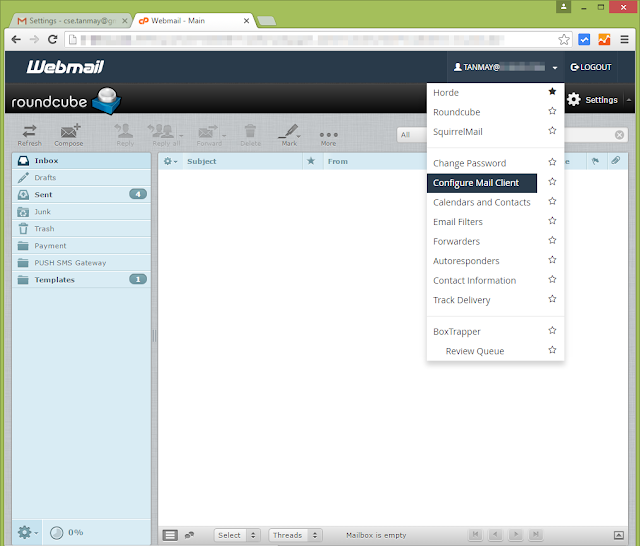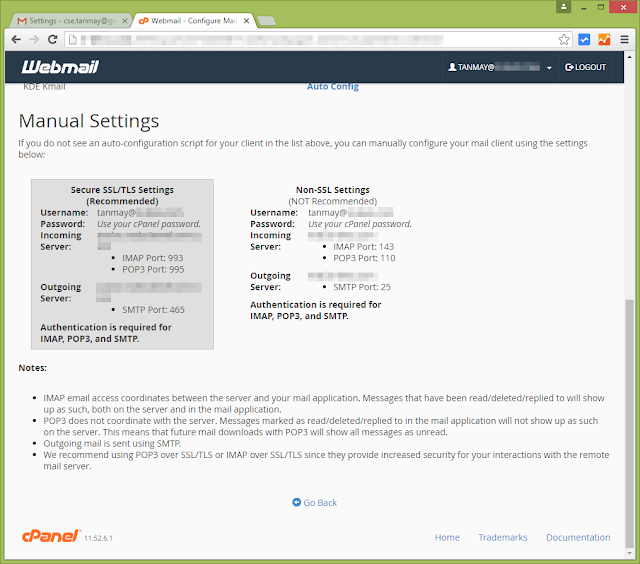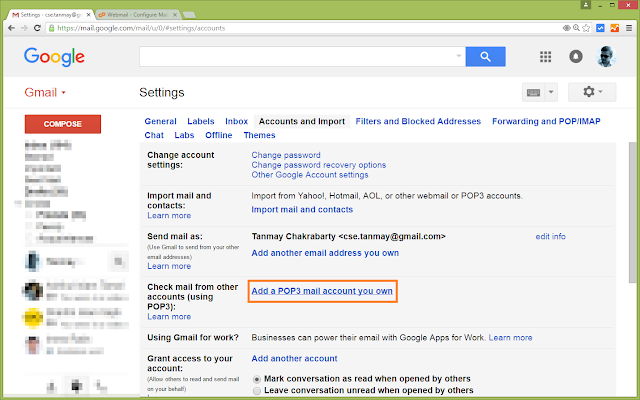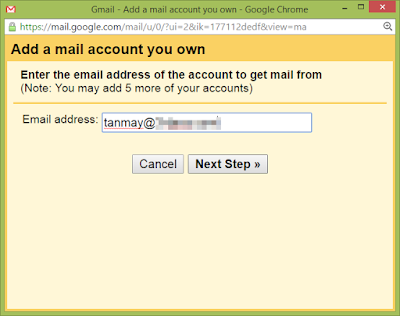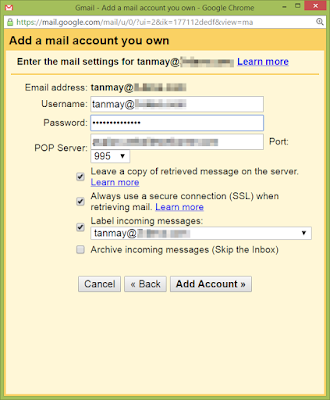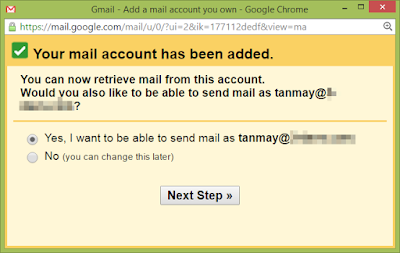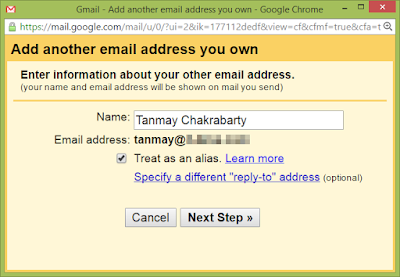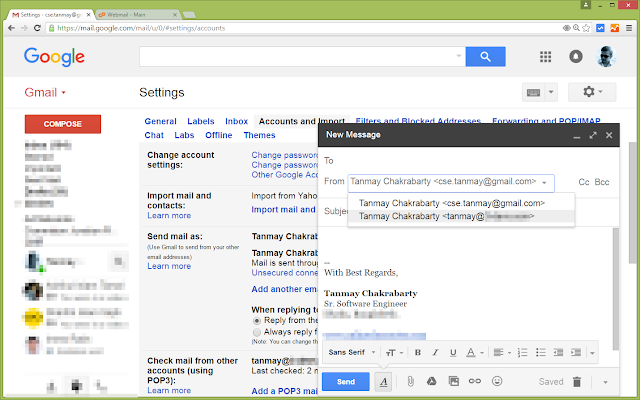How to connect Webmail with Gmail to Receive Emails:
Step 1:
Login to your webmail account using the email address you want to connect and click on your email address at the top-right corner. A dropdown menu will appear, click on Configure mail client.
Step 2:
In the following page, scroll down a little to find the Manual Settings section as follows,
Step 3:
Now login to the gmail account (in another tab) and go to Settings panel as follows
Step 4:
Under Settings, click on Accounts and Imports tab. Then click on the link Add a POP3 mail account you own as follows,
Step 5:
In this popup window, first enter the webmail email address you want to connect to.
Step 6:
Okay, in this window. some information are required.
The username should be the email address to connect to
The password should be the password of webmail for the email address
POP server will be the given value of Incoming Server in the Manual Settings section for Secure SSL/TLS Settings (Recommended) we found in Step 2
Port will be the given value of POP3 Port in the Manual Settings section for Secure SSL/TLS Settings (Recommended) we found in Step 2
Check the Leave a copy of retrieved message on the server checkbox
Check the Always use a secure connection (SSL) when retrieving mail. checkbox
You can optionally label all incoming mails for this email address using an unique email by checking the Label incoming messages checkbox and select a label.
Okay, that’s it, click Add Account.
As you are already done to receive emails to your gmail account from your webmail address, you can connect your SMTP server with gmail to send mail. Lets see how to send emails from gmail as from your webmail account in the next part.
How to Send Emails from Gmail as from Your Webmail Account:
Step 1:
As you are already done to receive emails to your gmail account for your webmail address, you can connect your SMTP server with gmail to send mail. Simply check the Yes, I want to be able the send mail as [email protected] radio button and then click Next Step
Step 2:
Nothing special here, click Next Step.
Step 3:
Again, some information required. Fill the form as,
SMTP Server should be the given value of Outgoing Server in the Manual Settings section for Secure SSL/TLS Settings (Recommended) we found in Step 2
Port will be the given value of SMTP Port in the Manual Settings section for Secure SSL/TLS Settings (Recommended) we found in Step 2
The username should be the email address to connect to
The password should be the password of webmail for the email address
If not checked, then check the radio button Secured connection using SSL (Recommended)
Click on Add Account to go to the next step.
Step 4:
Gmail now have sent an email to your webmail email address. Login to your webmail email address if you are logged out and open that email and find the confirmation code google sent and copy it and then paste it back on this form and click Verify.
GREAT JOB. YOU ARE DONE.
Now you can receive all the emails in your gmail account which were sent to your webmail account.
You can also reply to those email using your webmail account address
You can also send new emails to receipients using your webmail email address right from your gmail account. Just select your webmail email address as the From address while sending emails.